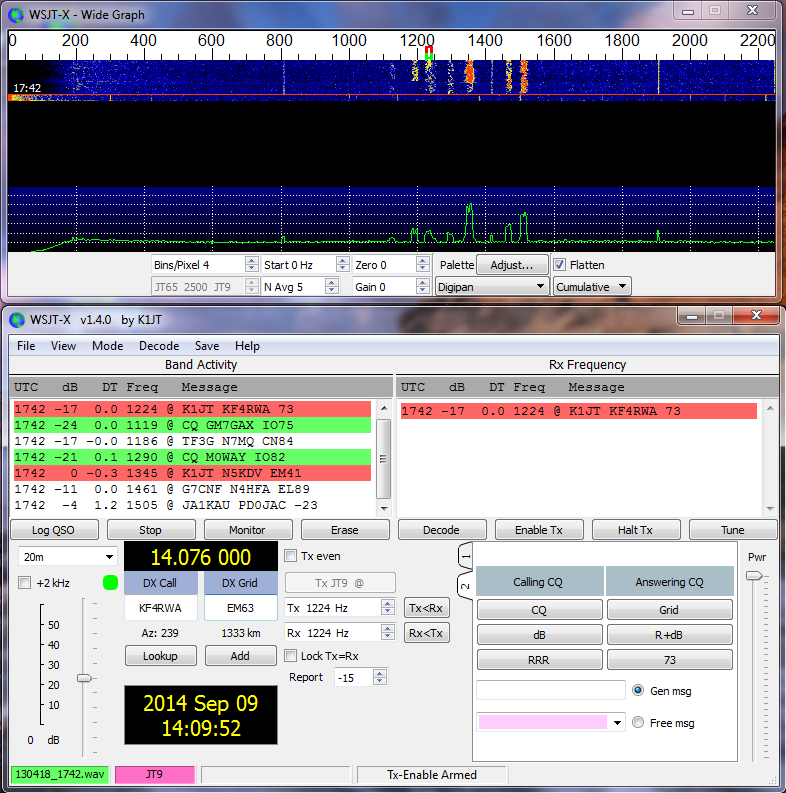
So I started playing around with FT8 the other day, and have had pretty good success with contacts in North America and out towards Europe. Noticed a few little quirks that I thought I’d address for anyone looking to get into this mode.
FT8 isn’t for everyone, I know there’s complaints by some that it’s too automatic, or too short of a QSO. But for people that want to get out there and rack up some digital contacts, it can be a fun and exciting mode. It’s real simple to use, but like I said, there were a few little quirks to work out before I started having a lot of success with it.
First things first, this file by Gary Hinson, ZL2IFB, has a lot of good information, and explains the ins and outs of the WSJT-X software better than I can.
To use this mode, you need the WSJT-X software (free) to use the mode, the current version (1.8) includes support for FT8 (The newest mode, and subject of this discussion). If you’ve used any of the other modes, such as JT65, you know that it’s an interesting way to make quick contacts, but the primary difference with FT8 vs the JT modes is that each transmission occurs in 15 seconds instead of 60.
The first thing you’ll want to do is have a way to synchronize your clock with current UTC time. Since all the transmissions occur in intervals, it’s important that everyone is running their clocks to the same second. A highly recommended software for this is Meinberg NTP.
Another key note is that, unlike other modes like PSK, in FT8 you DO NOT need to transmit on the same frequency as the station calling CQ. Shift clicking an empty spot on the waterfall will set your TX frequency there, and then check the option for Lock TX Freq. When you respond to a station calling CQ, the software will allow them to see your reply, without having to change exact frequency. This allows you to be heard by the other station easier. As many people pile up on the calling station’s frequency, the software will fail to decode unless one signal is very strong, but will have no problem decoding if you are transmitting on an empty section of the waterfall. This technique has helped me log many DX contacts in FT8.
Operating
When you find a station you want to reply to, double click their message. This will change your auto messages to address their callsign, and switch the Receive frequency to theirs. With the Lock TX option checked, you will still transmit on your selected portion of the waterfall. Listing to them on the receive frequency is important, as messages on the selected receive location will decode faster than the rest of the messages coming through, which can be really important if the bands are busy.
Leave the option for Auto Seq checked. This will automatically progress your replies based on what they send. For instance, if you reply to their CQ, and they don’t pick it up, the software will re-send your reply at the next interval. If they do pick it up, it will automatically send the message for the next stage of the QSO. Below you can see an example of a typical QSO exchange.
Calling station: CQ C4ALL GR22 (CQ, Call sign, grid square)
Replying station: C4ALL WX4WCS EM74 (Their call, your call, your grid)
Calling station: WX4WCS C4ALL 11 (the 11 is their signal report to you, calculated by the software in db)
Replying station: C4ALL WX4WCS R02 (R02 is you replying with their report)
Calling station: WX4WCS C4ALL RRR (RRR means they have received your report)
Replying station: C4ALL WX4WCS 73
Calling station: WX4WCS C4ALL 73
With each of these transmissions taking 15 seconds, the typical QSO time is under 2 minutes.
Important Notes
Something to note here is to not totally rely on Auto Seq to completely run the QSO for you. It’s still good to monitor. Any station that edits their exchange messages can throw off the software, which will cause the software to not progress to the next message.
The messages are color coded. A message highlighted in light purple is a station calling CQ. A message with dark purple is a station calling CQ from a country you haven’t worked. This is also symbolized with a ! in front of the country name.
After a QSO, clicking the Add button will add the callsign and gridsquare to the program’s database, so that when they call again, their message will show a green color, meaning you’ve worked that station. Also, there will be a ~ symbol before the country, meaning you’ve worked a station from that country.
After adding to the software’s database, click on Log QSO to save the QSO data to an .adif file, then you can export to programs like TSQL for LoTW logging. It will also give you the option to store the contact as RTTY instead, since several logging platforms don’t support FT8 yet, though I have had no issue logging my contacts as FT8 with LoTW.
